Clone your website pages with 'DUPLICATE IT PLUGIN'
Experience unparalleled ease in website management with the ‘Duplicate It Plugin.’ This remarkable solution, born from cutting-edge WordPress Plugin Development, empowers you to effortlessly clone your website pages. With just a few clicks, replicate your pages with precision, maintaining content, design, and functionality. Whether you’re scaling your website or need backups for safekeeping, this plugin is your go-to tool. Say goodbye to time-consuming manual page duplication and hello to streamlined efficiency. Explore the limitless possibilities of managing your WordPress site with the ‘Duplicate It Plugin.’ Clone and conquer, making website management a breeze.
Found a bug? Need assistance? Just have a simple question? Want to request a feature?

User Role Settings for Duplicate IT
Once the ‘Duplicate It Plugin’ is activated, you’ll find it in the options tab. Click to access, fill in the necessary fields according to your requirements, and save changes effortlessly. This feature-rich tool, crafted through expert WordPress Plugin Development, also provides the flexibility to grant access to user roles, allowing you greater control over your website. Streamline your site management with this versatile plugin and clone pages with ease, making website management a breeze.
Post Status Settings for Duplicate IT
With the ‘Duplicate It Plugin,’ you gain efficient control over your duplication settings. Customizing a prefix and suffix as defaults is a breeze, eliminating the need for manual adjustments every time you create a new page. Developed by WordPress Plugin Development experts, our plugin streamlines the process. Additionally, you have the flexibility to alter the post status of your duplicated pages or posts to align with your needs. Simplify your site management and enhance your WordPress experience with ‘Duplicate It Plugin’ – a versatile tool that makes duplication hassle-free.
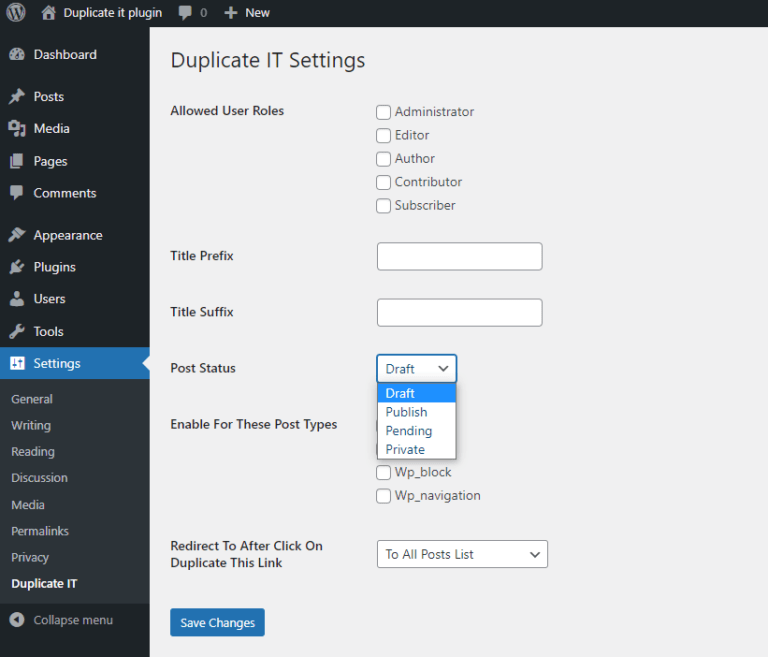
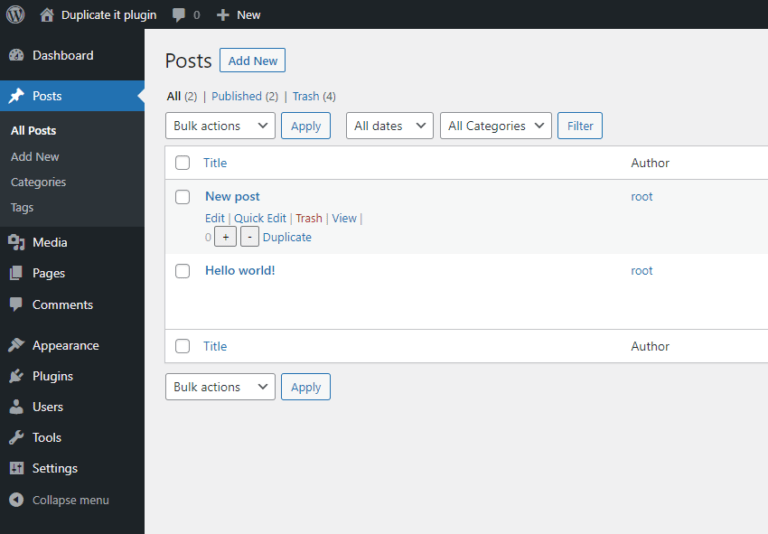
Settings for Duplicate option with counter
Once you’ve saved your customized settings within the ‘Duplicate It Plugin,’ a handy duplicate page option with a counter value becomes readily accessible when editing a post or page. Created by experts in WordPress Plugin Development, this feature-packed tool ensures your duplication process is seamless and efficient. Enhance your site management with ‘Duplicate It Plugin,’ simplifying page duplication with ease.
Option to use the counter value
Opting for the duplicate feature in the ‘Duplicate It Plugin,’ developed by WordPress Plugin Development experts, is a breeze. However, if you choose to duplicate without first adjusting the counter’s limit, our tool ensures user-friendliness. An alert box promptly requests your desired value, simplifying the duplication process while giving you full control over your website management. Enjoy a seamless experience with the ‘Duplicate It Plugin.’
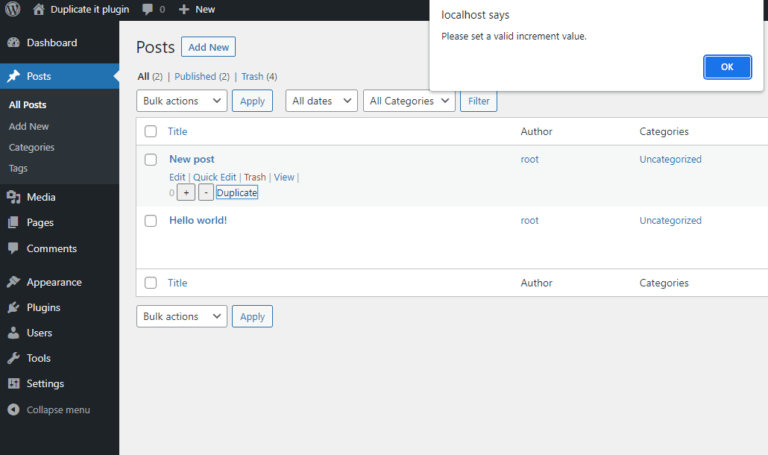
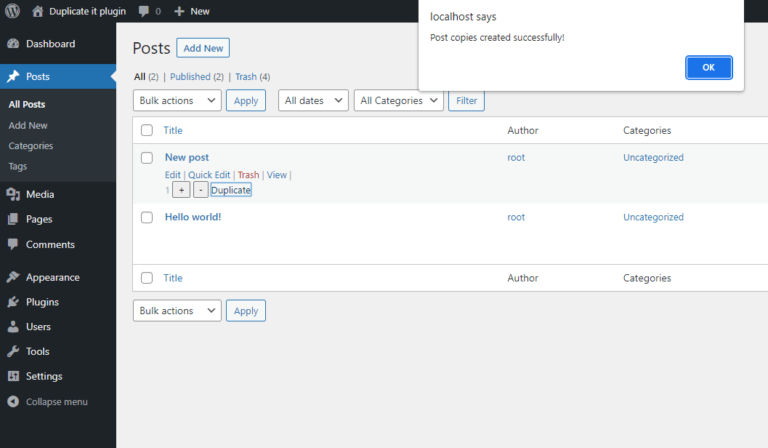
Post copies crteation for Duplicate IT
Once you’ve chosen the counter value within the ‘Duplicate It Plugin,’ expertly developed through WordPress Plugin Development, a notification box takes center stage. This informative message informs you that your posts and pages have been efficiently duplicated. Streamlining your website management, the ‘Duplicate It Plugin’ ensures that you’re always in the loop, providing an intuitive experience for your page duplication needs.
Check Options to select Duplicate under Bulk Options
Transform your website management effortlessly with the ‘Duplicate It Plugin,’ a product of advanced WordPress Plugin Development. With just one click, you can efficiently select the pages or posts you wish to duplicate, using the conveniently located Duplicate link beneath the bulk choices.

Features
Allow User Roles access
Option to add Post Prefix
Option to add Post Suffix
Allow Post Type Selection
Select Duplicate Post Status
Option to add counter value for Duplicate
Add Duplicate option in Bulk Actions
